How to Easily Share Photos on FamilySearch Memories
- Devon Noel Lee

- Dec 16, 2021
- 7 min read
Updated: Nov 7, 2024

One of the most enjoyable things to do as a family is share family photos, and FamilySearch makes it so easy. One of my nephews has had a blast uploading family photos to FamilySearch.
This blog post walks you through the easy steps to upload your family photos to FamilySearch. It also warns you about what you can and cannot upload. Finally, it exposes you to some cool features along the way.
Types of Photos to Upload to FamilySearch Memories
Before you learn HOW to upload photos, learn the kinds of pictures you can upload to FamilySearch.
You can share photos of people. Now, it can be a photo of a group of people. Or it can be a photo of a person.
You can and should upload pictures of artifacts, including jewelry, quilts, military uniforms, or other personal keepsakes. If you have memorabilia that helps us understand your ancestor's character, go ahead and share those as well.
Another thing you can do is show pictures of places, particularly if they have significant meaning to your family. For instance, I can share the Zumstein family barn images from the past and the most modern ones. This way, my family members can know what our homeland looks like.
You should share documents. However, please don't share documents that FamilySearch already has on its website. For example, you could share home sources such as funeral or marriage programs or birth announcements. Also, do not share any document with copyright restrictions. Be very careful. When in doubt, create a source citation to those documents and a link to the referring website if applicable.
Finally, share gravestones. Again, only share such images if you can post that gravestone image. If the photo is on Find A Grave and you didn't take the picture, and the person who took it hasn't permitted you to put it on Family Search, don't upload it. Instead, create a source citation and link to the webpage.
↪️ Are you new to genealogy? Grab your copy of this FREE Beginner Guide:
How to Upload Photos to FamilySearch
If you have jpg, png, tif, or similar photo files, you can upload them to FamilySearch. However, FamilySearch has some maximum size limits. So be sure to check those restrictions when you upload your files.
To upload photos, you can use an app or the FamilySearch Website:
FamilySearch Ancestor Profile - Memories Tab
FamilySearch Website - Memories Tab
In this video, I briefly walk you through the steps for uploading photos using the four methods.
Remember that if you have your photos on Instagram, Facebook, or Google Photos, you can add them to your FamilySearch account. Just be sure you have permission to share those photos with FamilySearch. Also, use the FamilySearch Website—Memories Tab to access these photo storage sites.
What You Should Not Upload to FamilySearch
While FamilySearch advocates adding numerous photos to FamilySearch, use discretion. Do not put every single picture you have about your ancestors on FamilySearch. It's not a dumping ground! Instead, choose some of the best and most genealogically significant images and documents.
Instead, create digital photo books of your ancestors' pictures. That way, everybody can have a copy of the family photo album.
Then, in the Notes Section, tell people, "I have more photos available. If you want to see them, contact me." Then, they must click on your name to send you a message.
FamilySearch also wishes to create a family-friendly repository that generates positive emotions, so it has additional image restrictions.
After uploading an image, you'll see a processing banner appear across it for about 30 seconds to about 5 minutes. This means somebody is actually looking at the picture to make sure it meets FamilySearch's guidelines.
The one that gets most people frustrated is kissing pictures. If people are kissing, a couple is kissing, or a parent and a child are kissing in the photos, then FamilySearch will reject those images. In addition, if people look like they're about to kiss, that also falls into the kissing category. As such, the reviewers will remove the photos from your gallery.
Read this blog post to learn about the current restrictions.
Label and Describe Your Family Photos
While waiting for your photos' approval or after removing the processing bar, you should take time to add details to the images you upload. Just as we dislike when having a box or album full of unlabeled photos, don't do this in the digital space.
Tag your photos
Double-click on the picture and move the click to the faces in the family tree. You can link those faces to specific people in the family tree. Then, a photo of multiple persons will appear in each tagged person's gallery.
Add a Title
Be descriptive and specific in your photo titles.
Don't title a photo "man holding baby."
Do title a photo "Harry Long holding Louise Long, his adopted daughter."
Other examples in the FamilySearch Memories gallery of well-crafted and poorly-crafted titles exist. Learn from them.
Add Topic Tags
Tagging your photos makes them easier for you and other researchers to find. Here are some tips about topic tags
You can tag your photos with words like portrait, Civil War, Sea Bees.
Avoid using emojis or these characters: ~!@#$%&*(){}[]<>?/|\:;_+= in your tag.
Use tag prompts other users have created to add to that category.
Each photo can have up to 30 topic tags.
Use the relevant language. If a church is in Spain, use "Iglesia" as one tag option and "church" for another. This allows Spanish-speaking and English-speaking users to find that photo.
Add Background Details
Only you can add the event date, place, and description to a photo, so include as much as you know.
Use the city or parish, county, state, and country for the place. Then, include information about other details, such as churches or cemeteries, in the description field.
Why add so many details to your photos?
Public photos are searchable on the FamilySearch platform. For example, suppose you have a group photo of a military unit, but you don't know the names of everybody in the picture. Upload the image to FamilySearch and include everything you know, especially the unit number.
Every bit of detail you add helps another researcher find the photos they are seeking of their ancestors. They may know the unit but not have ever seen that a picture exists. They won't find it based on the name of their ancestor because you didn't know it. But if you add details about the military unit, those researchers will find what you share.
Be mindful of sharing photos of living persons in the image.
How FamilySearch handles photos of living people
FamilySearch constantly invites living people to share their memories and create a location to highlight their activities.
So, what should you do with a living photo, and what should you know about it?
First, you can add photos of living people to your account. When you access a profile for a living person, do you notice the prominent warning at the top?
It reads, "Living and confidential people are managed in a private space. Only you will be able to see and modify this person. However, anyone can potentially see the photos, documents, and stories."
This warning means FamilySearch will privatize all the facts, source links, and notes you add to a living person. However, with photos, if a deceased person is in that photo and that photo is tagged to a living person, the picture will be available for the public to view.
However, you can turn off the public viewing of photos of living persons.
How to Mark Photos on FamilySearch Public or Private
To lock down a particular photo, click on the image.
In the image description view, notice in the right-hand spot (the lock icon).
Click on the lock to change the privacy setting for the image to private or public access.
Photos marked private will only be viewable to the person who uploaded them, even if you tag deceased persons in the image.
Share Photos
I recommend sharing what you've added to FamilySearch on social media. Let's face it: Many of our relatives, particularly the younger generation, are on social media these days.
FamilySearch makes it easy to share your uploaded photos on Facebook, Twitter, Pinterest, and WhatsApp. But, of course, you can always use email as well.
Use the Albums Features
Albums are great for organizing your images. But there are also some great features when you use these folders.
Create albums for locations, military units, specific families, etc.
Put photos in multiple albums.
Remove photos from albums if needed.
Change the orientation of the images.
For photos in an album, you can:
Share the album on social media, similar to an individual photo.
Arrange the album in a specific order.
Create slideshows from the images (which is why album order becomes important).
FamilySearch Memories Success Story
While finding an unknown story falls into the success category, strengthening family relationships is also something to celebrate.
When my father-in-law visited me in New Mexico, he was so funny! He exclaimed with glee, "Devon, Devon, I'm on FamilySearch!"
I sweetly replied, "Okay, that's great!"
He then told me about his ancestors from the photos and documents others uploaded.
He particularly loved finding all the black sheep, criminals, and less-than-upstanding individuals on the family tree. "Oh, here's another one. You're going to love this."
His enjoyment in seeing the memories was the best part of this conversation, not necessarily who he found.
His other favorite part of the experience was seeing who uploaded the photos. He would gush when he said, "Oh, Caleb uploaded that," or "Nathan uploaded that one."
Seeing his grandsons doing work to share memories touched the tender side of his heart. If you want to create a welding link between the generations, get the whole family involved in sharing photos and memories on FamilySearch.
.png)



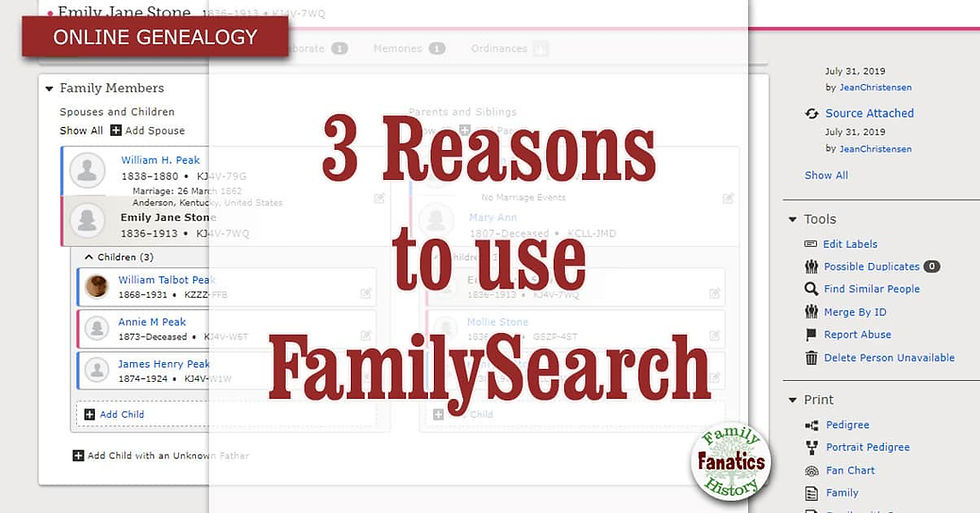
Comments