How to Add Sources to Your Ancestry Family Tree For Other Websites
- Devon Noel Lee
- Feb 6, 2023
- 6 min read
Updated: Nov 7, 2024

A loyal viewer named Tamara asked, “Do you have a video about citations, I get my sources from FamilySearch and when I put in on my tree on Ancestry I put a “web link” as a source. Is there a better way to do this?”
Experienced genealogists know the importance of citing their sources. However, if you’re building your family tree on Ancestry, Tamara’s asking, how do you add source citations that reference other websites?
There are several ways you can track citations for things that aren’t in Ancestry’s record collection databases. Let’s go through a few options one by one.
Ancestry Web Links vs. Sources
Tamara mentioned weblinks. For those who don’t know about these, discover how easy they are to add to a person's profile on Ancestry.

You can click on ADD Link at the bottom of a fact column or in the sources column.
On the Fact Tab, click on “Add.”
In the drop-down menu, click on “Add web link.”
Paste a URL into the first field.
Then give the link a name such as, "An Illustrated History of Southern California."
Click “Add.”
Make sure you’re only inserting links to online records that do not already appear on Ancestry. Otherwise, you’re just cluttering up your tree and you should know from previous videos that I like reducing redundancy and unnecessary data.
Now, if you click on this web link, it will take you to that source that you provided the link for.
Weblinks appear pretty self-explanatory. They are links to websites.
Bu you can not associate it with any facts on the timeline. Additionally, you can't add any details other a URL and the name.
However, some researchers have found uses for them including:
Save sources from elsewhere on the internet. Mind you, this is not a source citation, just a link to the source.
Link to blogs or websites that talk about the person or relevant historical context.
Bookmark resources to refer to later.
Since the viewer wants to know if there’s a better way to manage citations from other locations (including FamilySearch but not likely not limited to that one), I will recommend not using weblinks for citations.
Be aware, this tutorial is better explained via demonstration in this video.
Adding Sources to the Ancestry Family Tree
First, let’s make sure we’re all using the same terms. A genealogy source is a document, article, book, individual, or other artifact that provides information about a person, place, or relationship.
Not every source is found on Ancestry. So, to keep track of the sources you use to build your family tree, you’ll want to attach non-Ancestry sources.
Now, while the viewer wanted to know about FamilySearch links, I attached a link from the Internet Archive in the video linked above. Thus, you can see you can utilize other websites that don't necessarily have genealogy sources on them.
To add a source,
From an relative's profile page, click the “Facts” tab.
In the Sources column, click the “Add” button.
Then tap the “Add Source” option.
On the “Create Source Citation” page, notice the first option “ Where does this information or evidence come from?” has a drop down menu. If you open that, you’ll see all the sources you’ve used in your family tree. Thus, this list will differ from tree to tree.
This is not what you want if you're bring citations over from another website or off-line source.
Instead, please click on the words “Create a new source.”

You can proceed to craft a new source using this template:
A title for your source is required. Ancestry recommends that you use the “full name of the book, source record, census index, etc.”
For the entry on the Internet Archive, I used the title “An Illustrated History of Southern California.”
Next, notice the author field. Ancestry says this can be a person, persons, or an organization.
Not every field applies to the sources you are creating citations for. It’s okay to leave something blank.
The illustrated history book does not have an author, it has a publisher. I’ll skip this field.
Next, you can enter the publisher which is the entity which created the source.
Publishers includes printing companies, universities, or other organizations that produce books.
Again, not all sources have publishers.
In this case, the Lewis Publishing Company created the source.
If you have a publisher, proceed to add the location and place to the appropriate fields.
Chicago, Illinois
1890
Finish filling out the remaining fields.
You can save your work at any time and come back to edit it by clicking “Save.”
To revise the citation, click on “Edit this source” on the “Create Source Citation” page.
Adding a Repository to the Citation
Back on the “Create a new source” form, scroll to the bottom for the "Repository entry."
A repository is the location where the source was found. This can be a library, archive, website, or even a person.
If your repository doesn't appear in the drop down menu, click “Create a New Repository link.”

This form, again, is fairly self-explanatory, except when you have an online location.
The only thing I can add right now for the Internet Archive is the name.
I could go to the internet Archive and try to find its “About” page to find the other relevant details here. But for now, I’m going to Click “Save Repository” and call it good.
Once again, on the "Create a new source" form, click “Save Source.”
Now you're back at the “Create Source Citation Information” form.
Now, you have a master source that you can use for anyone in your family tree that also appears in this reference.
↪️ Are you looking for more genealogy resources?
Grab your copy of these FREE Genealogy Research Guides.
Editing the Citation Details
Next, you’ll complete this form for the specific entry within the source that you found.
In section 2 of this form, answer the question, “What are the specifics of the information or evidence provided by this source?”

In other words, if you source is a book, a citation references a specific entry and page number within the book.
First, add the details.
Perhaps you have a newspaper article. You’ll insert the newspaper article here.
For birth certificates, you’ll name the specific person within a birth record collection that you’re consulting.
In this case, I’m accessing a "Biographical Sketch for Luther Harvey Titus on page 76-78" and this reference number on this item.
The remaining fields are also optional for your use.
In my case, adding a second publication date seems redundant so I’ll skip that.
I could add a transcription or abstract of text here. Be advised, Ancestry allows for cut-and-pasting of text.
Finally, I can add a specific URL reference.
There's one final step and you're done!
Attaching Sources to Events
Genealogy sources often provide information about specific events and biographical details. If your source relates to any of the options you’ve already added to the profile, you can select the relevant facts in section 3.

In this case, I have selected:
Birth
Name
Marriage year
Two residence events.
Finally, you can click ‘Submit’ to save your new citation and link that citation to multiple facts and events on Ancestry.
If you haven’t added an event or fact mentioned in your source, you can
Save the new citation.
Add new facts or events to the profile.
Click the edit option for the citation.
Proceed to attach the sources to the fact or event.
No matter what non-Ancestry source you have discovered, you can add those citations to Ancestry in the fashion I just showed you. The process is easy once you practice a few times.
Other Options for Adding FamilySearch Citations to Ancestry
Since the viewer asked about taking sources from FamilySearch to Ancestry, there might be an easier way.
If you’re a member of the Church of Jesus Christ of Latter-day Saints and you have a member’s account on Ancestry, you’ll notice these FamilySearch icons on your profile.
Click on the FamilySearch icon beside the search link at the top of a person profile page.
Sign in.
Click on "Compare Persons on FamilySearch."
On the tree comparison page, scroll through the options to important data (including citations) from FamilySearch to your Ancestry tree.
I’ve demonstrated this process in this previous video.
Otherwise, leverage genealogy software, such as RootsMagic, to transfer your citations from FamilySearch to Ancestry.
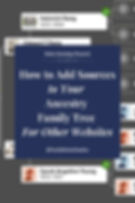
.png)
